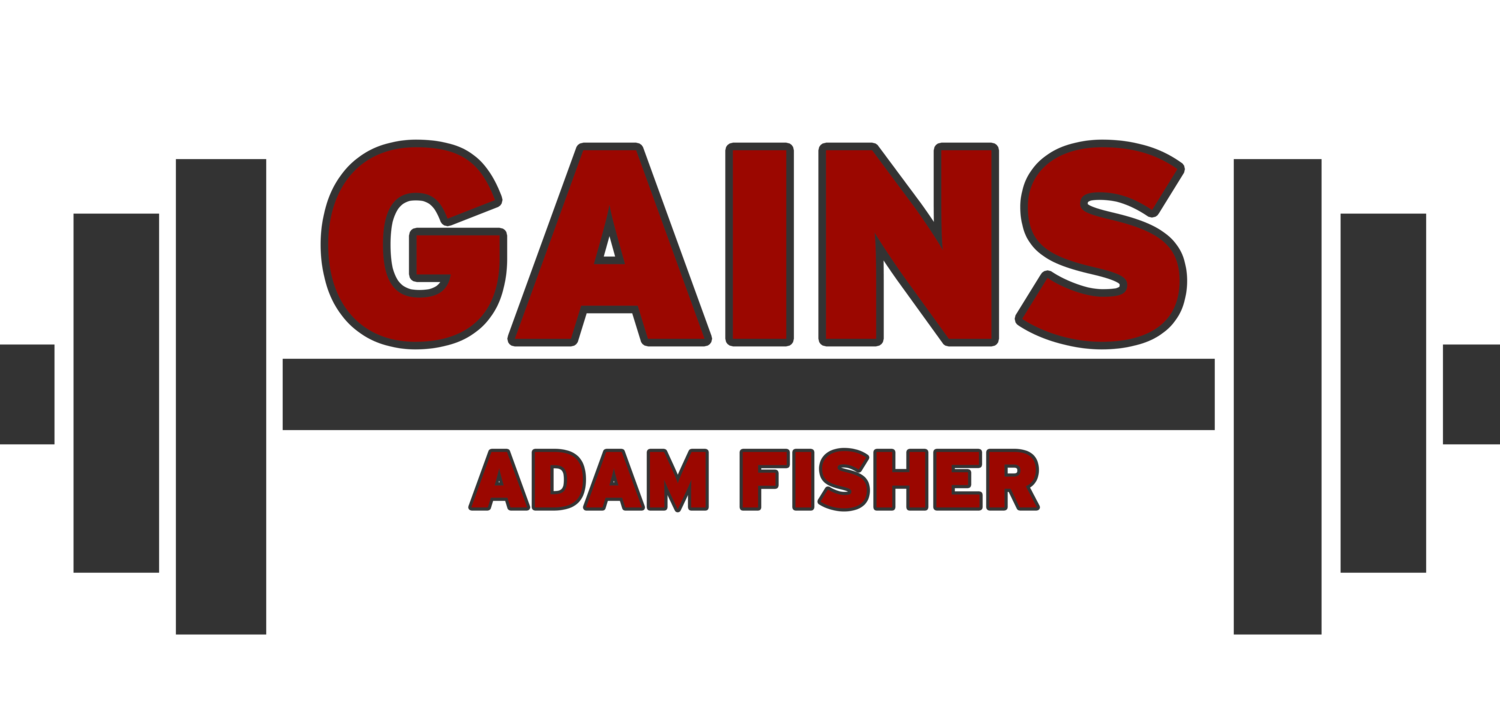My New Google Drive #Productivity #Hacks
Takeaway Points:
I’ve recently discovered a handful of useful hacks you can use to minimize the amount of time you have to spend interacting with Google Drive.
Clever use of hashtags to mark your documents by topic makes it easy to return to recently opened documents in mere seconds - just the time it takes to type out the tag.
Google recently added new browser shortcuts you can use to create a new document in seconds without having to open your drive.
As you may or may not know, I’ve recently had the pleasure to move into game design, taking my first junior role as a designer. My job largely revolves around spreadsheets - moving numbers around, mostly.
In software development, you have a great number of versions of the same program - over time, you add to a program, creating new features and refining old ones. As a result, you create version numbers for your software, to make it easy to quickly tell one version of the program apart from another.
The same thing happens when you have a lot of copies of the same spreadsheet, being built on over time - and when you’re using spreadsheets to develop your game balance, you have to use a similar system of creating version numbers to tell one document apart from another similar one.
When naming these spreadsheets, we used more than just a version number - we would also add hashtagged identifiers to explain the new features that existed in this version of the spreadsheet. So a spreadsheet might be called something along the lines of “Settings 1.29 #NewFeature #SecondNewFeature”. This made it easy to tell apart versions not just by number but also by the important features of that version.
Why was this useful?
Well, if you use Chrome as your browser (or many other modern browsers), you can start to type something into the search bar on a new tab, and it will automatically suggest webpages based on what you’ve typed in. You can hit enter to automatically go to the first thing that pops up, or you can press tab to cycle through all the recommended options. In this way, you can do something like type “gm” into the bar, hit enter, and find yourself quickly and easily going to Gmail to check your email.
When looking around for older versions of spreadsheets, I was used to going through Google drive, searching there, and eventually finding the file I was looking for - but sometimes it was hard to remember what folders things were in, whether I had made the file myself or it had been shared with me by a coworker, and so on. I was also frustrated by the search feature in Google drive, which is actually bizarrely unhelpful sometimes, especially if you can’t remember the exact title of the thing you’re looking for.
In come the hashtags. By hashtagging your file much like the spreadsheet file names above, you can skip the entire process of sorting through your Google drive folders altogether - you simply type the hashtag into the search bar on your browser, and you can open the file directly, saving potentially quite a lot of time when you know what you’re looking for. Your Google drive files use their titles as the title of the web link, so you can navigate to them like ordinary web pages.
For example, I use a document which contains stock responses to emails I get to minimize typing time, and then I can copy and modify those stock responses as needed to suit the situation. Finding that file used to mean opening my Google drive and sorting through a few file folders, but now I’ve named it “Responses and resource #responses” and I can simply type #responses into my search bar and hit enter, and it’s open and ready.
Likewise, I’ve taken to marking all my creative writing with #incomplete until that piece is finished - so if I need to work on something else, I can easily return to whatever I’m currently working on without having to keep the tab open indefinitely and clutter up my workspace. I can just type in #accounting to go directly to the accounting spreadsheet I use to manage my finances. Just a little bit of creative use of tagging your work can make it very easy to group documents by topic, completion status, or any other dimension you can think of - and make it super easy to return to your document as needed.
In a similar vein, Google recently introduced a few new browser shortcuts that allow you to immediately create a new doc, spreadsheet, form, presentation, or even website. These shortcuts are:
Doc.new
Sheets.new
Deck.new
Site.new
Form.new
By typing one of these into your browser, you’ll immediately create and pull up the new file within your drive. The only drawback is that of course it’ll create the file within the default level of your drive - so if you want to move it to another folder, you’ll have to do so later. At the same time, this makes it easy to rapidly start a new file without worrying about opening your Google drive. As Business Insider notes, you can also create bookmarks for these url’s and then simply click on the bookmark to create a new file.
Using these shortcuts has really cut down on the time that it takes to open files in Google drive - new or old. I’m not normally one for “sweet productivity hacks”, but honestly these tips really make it incredibly easy and intuitive to manage lots of files quickly and easily.
About Adam Fisher
Adam is an experienced fitness coach and blogger who's been blogging for 5+ years, coaching for 6+ years, and lifting for 12+ years. He's written for numerous major health publications, including Personal Trainer Development Center, T-Nation, Bodybuilding.com, Fitocracy, and Juggernaut Training Systems.
During that time he has coached hundreds of individuals of all levels of fitness, including competitive powerlifters and older exercisers regaining the strength to walk up a flight of stairs. His own training revolves around powerlifting and bodybuilding.
Adam writes about fitness, health, science, philosophy, personal finance, self-improvement, productivity, the good life, and everything else that interests him. When he's not writing or lifting, he's usually hanging out with his cat or feeding his video game addiction.
Follow Adam on Facebook or Twitter, or subscribe to our mailing list, if you liked this post and want to say hello!
Enjoy this post? Share the gains!
Ready to be your best self? Check out the Better book series, or download the sample chapters by signing up for our mailing list. Signing up for the mailing list also gets you two free exercise programs: GAINS, a well-rounded program for beginners, and Deadlift Every Day, an elite program for maximizing your strength with high frequency deadlifting.
Interested in coaching to maximize your results? Inquire here.
Some of the links in this post may be affiliate links. For more info, check out my affiliate disclosure.